-
Tip #107: Business Process Flows Limitations
Hey Guys,
Here are few Business Process Limitations I thought I'd share with you:
- There can be no more than 10 activated business process flow processes per entity.
- Each process can contain no more than 30 stages.
- Multi-entity processes can contain no more than five entities.
-
Tip #106: Auto-Generate Documents – Quotes, Invoices, etc.
Hello Peeps,
Why Auto Generate Word Templates:
The one purpose of auto generating the Word Template in Dynamics CRM is to save some user clicks. For example when a campaign is marked as completed, user has to generate campaign summary (Word Template) and send it to owner of the campaign. If user has to do it manually, he has to generate the Word Template first then create an email and send it to the owner. Instead of, one’s need is to automate this process. Whenever the status of campaign is set as completed, generate the campaign summary and email to owner.
Use Document Templates by Going to settings > Templates.
Auto Generate Word Template in Dynamics CRM 2016 and attach in Email
-
Trick #106: Save Your Time & Use Keyboard Shortcuts
Hello Peeps,
Use the following keyboard shortcut keys to save time:
- CTRL+S-Saves the record/form.
- Esc- Close the Dialog box.
- CTRL+D- Delete a record.
- AL+S- Save & Close.
- Shift+ALT+T- Insert a Template on Email.
Cheers,
Imran
-
Tip: Removing the dashboard advanced find button
In Dynamics 365, Microsoft moved the Advanced Find button to a standard location on the upper right corner of the screen. If you upgrade your configuration from CRM 2016 to Dynamics 365, you will see that the old “Advanced Find” button still appears on CRM Dashboard ribbons. In new environments, this button will not be there.

This is an issue because it may confuse users, and we have also seen that in some environments, this legacy button is no longer functional. So you will want to hide the button.
The best way to do this is using the Ribbon Workbench.
- Create a solution in CRM, add the application ribbons to the solution (Add existing>>Application Ribbons).
- Open the solution in the Ribbon Workbench.
- From the main ribbon, scroll right and find the MSCRM.DashboardTab group.

- Right click on the Advanced Find button on the ribbon and select hide.
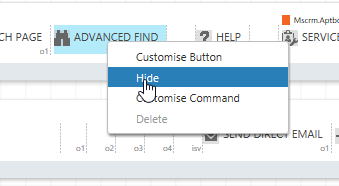
- In the Ribbon Workbench publish your changes.
-
Tip: Important changes to the Voice of the Customer installation process
A new version of the Voice of the Customer solution was recently released (v.9). The new solutions introduces some changes in the way the solution authenticates with CRM to improve security.
- To start the installation of the solution, the admin should log in to the Dynamics 365 Administration Center portal in Office 365.
- In the Administration Center portal, click on the Applications tab
- Select “Voice of the Customer” application and click on the manage icon which launches the Voice of the Customer installation page.
Please note that you must be a tenant admin to complete this installation.
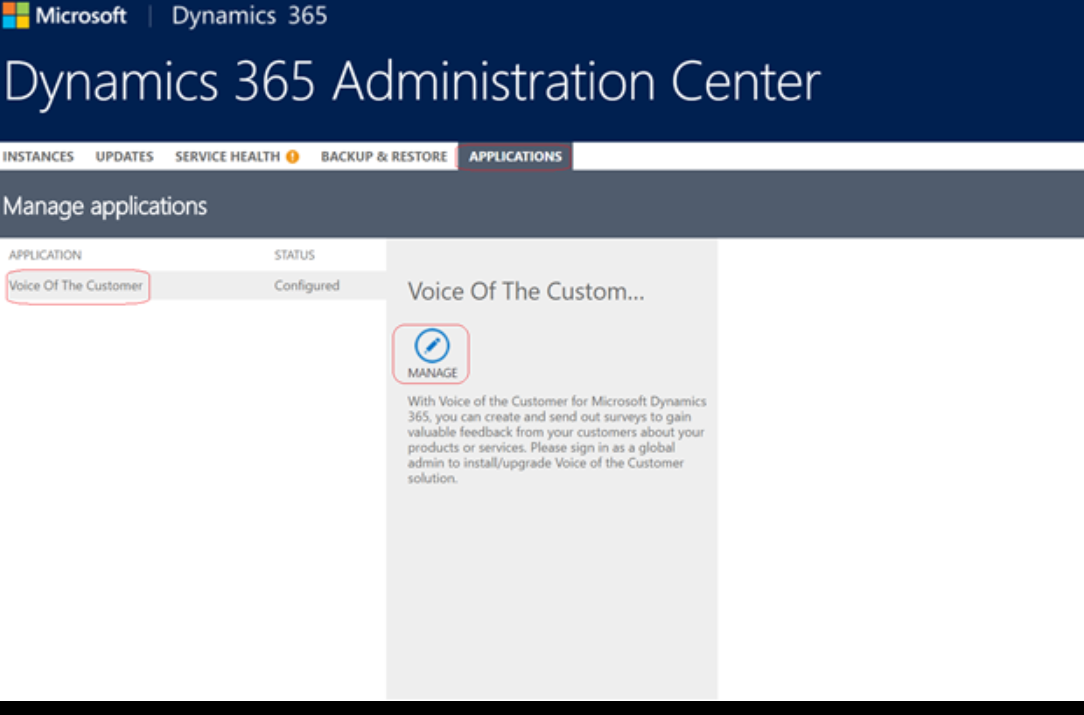
-
Tip #104: Clear that portal cache
Latest news in the portal science: append /_service/about to your portal URL in the latest release of Dynamics 365 Portals to get the handy ‘Clear cache‘ button.

It’s a heavy-duty tool and should be used in production as a last resort only (but developers – rejoice!). If change tracking does not work for you, I still recommend figuring out why and raising a support request with Microsoft if required.
-
Tip #103: Talent is now generally available
Microsoft Dynamics 365 for Talent is now generally available (GA). Visit https://www.microsoft.com/en-us/dynamics365/talent and sign-up for a free 60-day test drive of Dynamics 365 for Talent.
Dynamics 365 for Talent is quite important from technical perspective – I believe that it’s the first fully-fledged app built entirely on CDS platform. The first drop may not deliver all the features we’ve been waiting for but it’s available and it looks good.
-
Tip #102: Need to reschedule an update again?
When a new release of Dynamics 365 is released, existing online environments are scheduled for an upgrade. If the date selected is not optimal, an administrator can reschedule that update one time.
But what if you later change your mind and want to reschedule it again? the Instance picker will not let you reschedule an update a second time. Does this mean you are stuck?
No–it simply means that you cannot reschedule it again via the O365 console. Log a support ticket with Microsoft support, and your friendly Microsoft support tech will be glad to help you reschedule the update for the desired date.

You’re offline. This is a read only version of the page.

